Customer Guide
By Administrator on December 29, 2022
BeginnerCreating a Ticket
Logging in
Creating a ticket requires a user to log in or to sign up if user does not have an account. Follow the steps below.
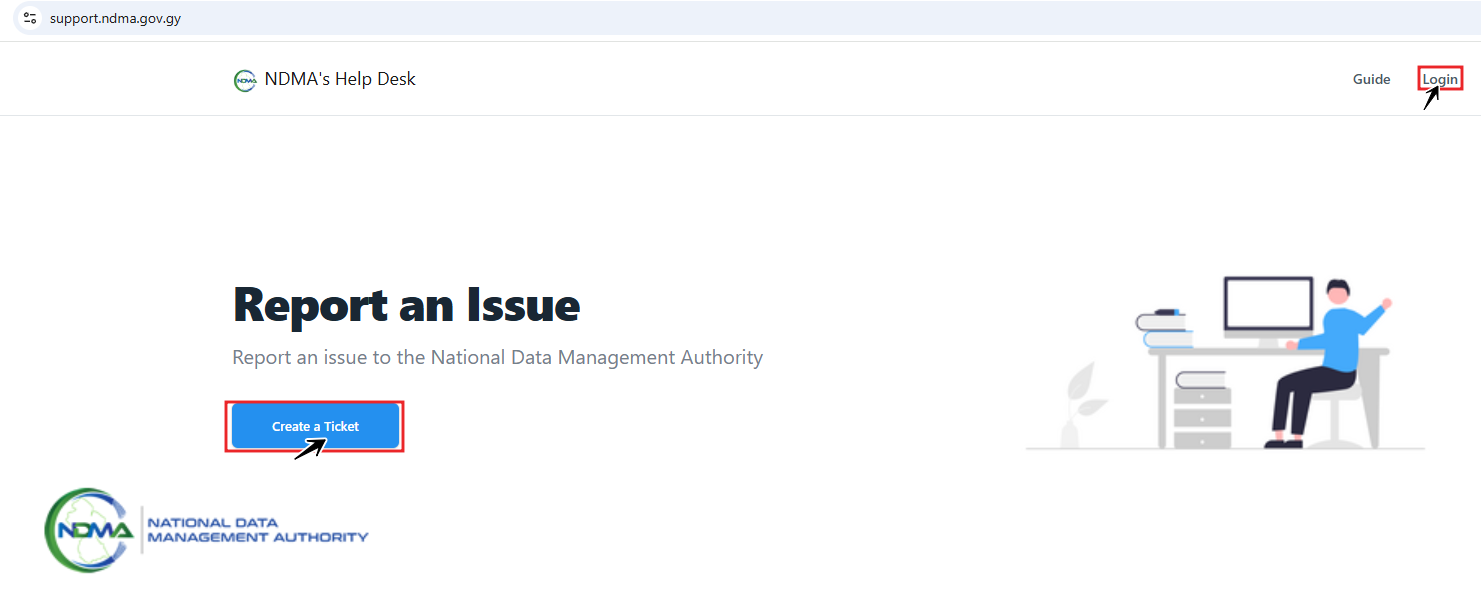
Click Create a Ticket or Login.
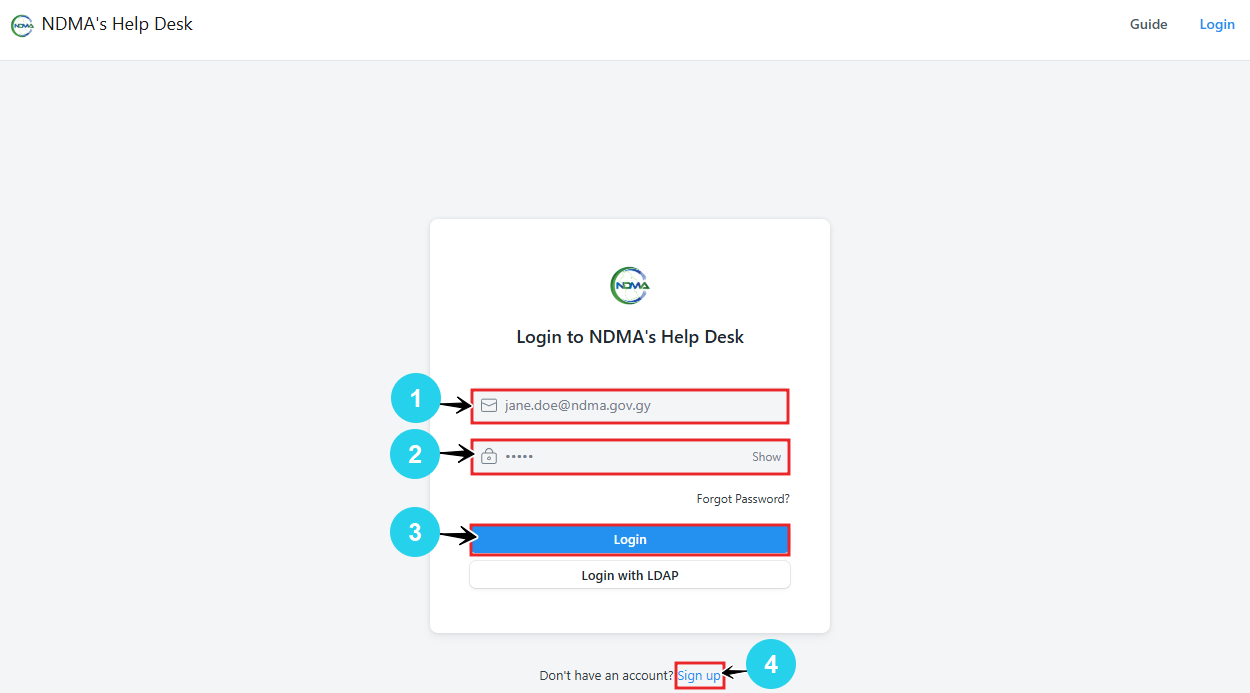
If you already have an account,
- enter the email address used during registration in the field labeled 1.
- enter the password associated with your account in the field labeled 2.
- click Login labeled 3.
If you do not have an account click Sign up labeled 4.
Sign up
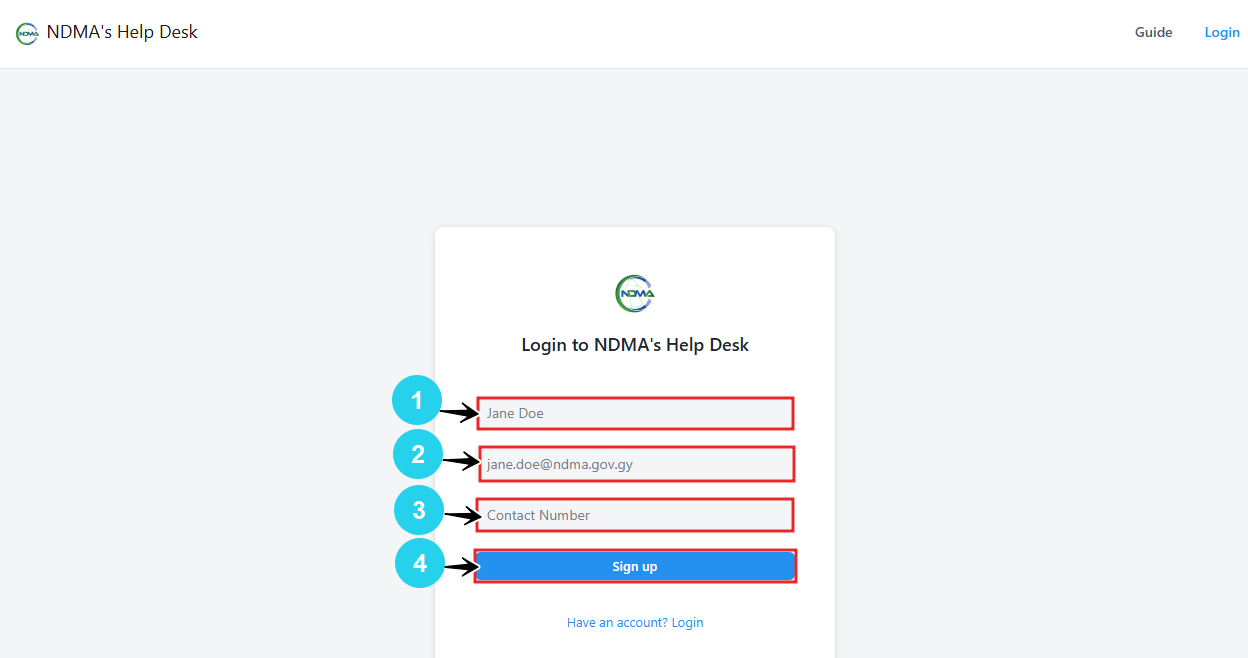
To sign up,
1. enter full name in the field labeled 1.
2. enter email address in the field labeled 2.
3. enter contact number in the field labeled 3.
4. click Sign Up labeled 4.
A registration email is sent to the email address provided, which prompts the user to set a password to complete the sign up process. Once this is completed and sign up request is approved, the user can login in.
Create a Ticket
Once logged in a user can create tickets by following the steps below.
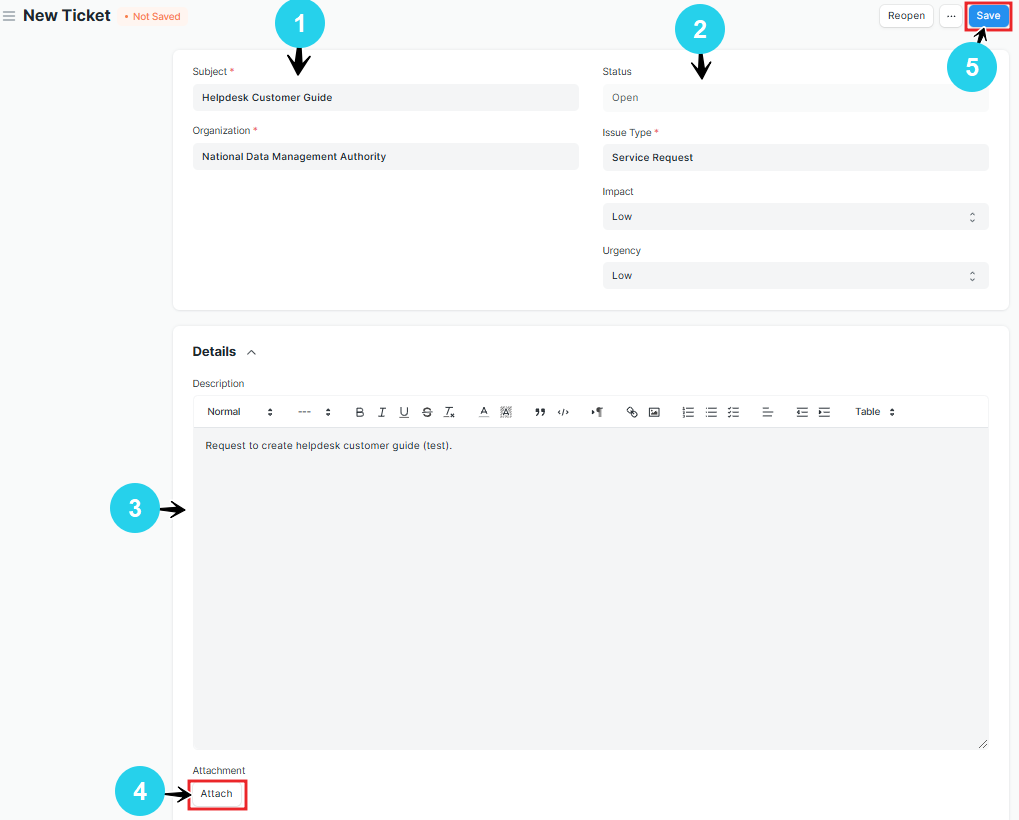
1. Fill relevant information in the Subject fields labeled 1, Status fields labeled 2 and enter a description in the field labeled 3.
2. If desired, an image can be attached to a ticket by clicking Attach labeled 4.
3. Click Save labeled 5 to complete the ticket creation process.
The image above is an example of a filled ticket.

1. A list of tickets created by you will be displayed. See number 1.
2. Click Add Ticket labelled 2 to add another ticket.
3. Log out by clicking on your initials at the top right corner of the page labeled 3.
More articles on Customer